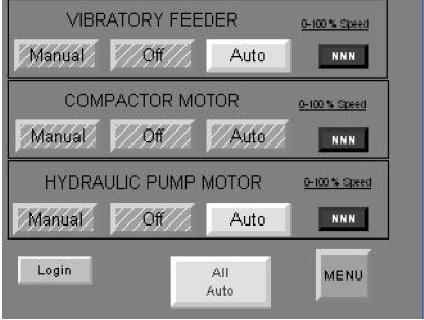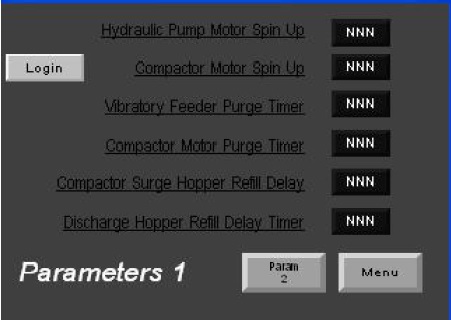Agglomeration Process Control

Agglomeration is when particles of solid materials, powders or granules, stick together or to some solid surface. In powder and bulk solid storage, processing and handling the agglomeration of bulk solids is often unwanted and leads to material flow problems. However, it can be advantageous in certain circumstances and something purposefully done. An example of agglomeration process control is explained.
Compaction of a bulk solid powder or granule material into a larger size is often an important step in the production of an end product. The compactor is a key process equipment item for agglomeration. Control of the compactor and the agglomeration process is important to production efficiency and profitability. Sometimes, agglomeration equipment like the compactor can be used for something slightly different than agglomeration, such as crushing diamonds to produce abrasives. The agglomeration process control and control of the compactor is essentially the same.
In one such agglomeration process control application, to control the compactor an HMI Control Panel and VFD Electrical Panel were provided. The main operator interface for a compactor process control and automation system is via an Allen-Bradley PanelView Plus Compact terminal mounted in an enclosure running a custom-designed Sterling Systems & Controls process control application. The HMI Control Panel with PanelView Plus Compact terminal provides all agglomeration process control equipment necessary to run the compactor.
This particular compactor has three settings that can be selected by the customer to choose when starting, e.g. 20 tons (2400psi), 25 tons (3000psi) and 30 tons (3600psi).
How it Works
Once power has been applied to the HMI Control Panel, and the applicable circuit breakers in the panel have been turned on, the PLC and PanelView Plus Compact terminal will begin booting. After completing the power-on self-tests, the PanelView Plus Compact terminal should automatically launch the Control System application and present the Main Screen (Figure 1).
The Main Screen displays the current Hydraulic Pressure, the system Start and Stop buttons with indications when spinning up and purging, and the Control Group selection. Access to the various screens, features and functions of the control system application is accomplished by touching the menu button. Certain areas of the application may require a password to be entered before the screen will be displayed.
The Control Group can offer multiple groups to be selected, e.g. in this case Group 1, 2 and 3. The Control Group screen is available to view setpoints for all three groups when the system is stopped. The current group setpoints will be available to change when the system is running. From this screen, you can adjust the Compaction Setpoint (Ton), Vibratory Feeder Speed Setpoint (%), Compactor Motor Speed Setpoint (%), Hydraulic Pump Speed Setpoint (%), Pressure Release Dump Activation Setpoint, and Pressure Release Dump Activation Delay Setpoint.
The Main Menu (Figure 3) provides access to all screen selections in the control system. Pressing the MAIN button will flip to the main screen (Figure 1). Pressing the MOA or MOA-2 will flip to the manual-off-auto screen. Alarm History will flip to the system alarm history page. Login will bring up a pop-up screen to allow entry of user name and password. Logout will take the security back to the Default level.
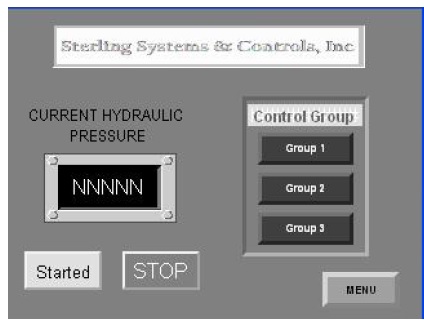
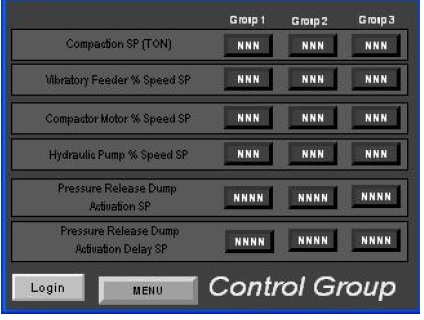
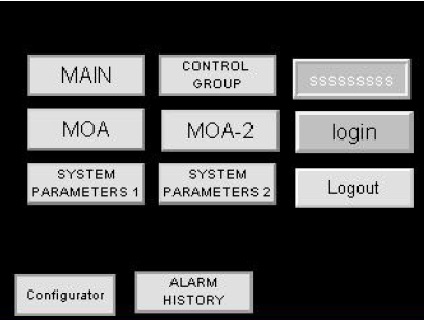
Password-protected screens:
- System Parameters 1 and 2 Screen.
- Control Group will flip to the Group Setpoints.
- Configurator will flip to the HMI settings.
Manual/Off/Auto screens can be accessed through the Menu. Press the MENU to go to the Main Menu screen. While logged in as OPER (Operator) this will allow someone to press the MENU or All Auto buttons to put the system in automatic. When logging in as MAINT (Maintenance) or SUPER (Supervisor), this will allow someone to access the Manual, Off, and Auto buttons for each piece of equipment and also to change the setpoint for the Manual operation.
The System Parameters screens (Figure 5) allow for the adjustment of timer values and other adjustable parameters in the system. Use the MENU button (Figure 2 or 4) to go to the Main Menu. Use the PARAM 2 or PARAM 1 buttons (Figure 3) to flip between parameter screens. Use the LOGIN button to unlock the password-protected screen.
The provided instruction manual and quick start operating procedure detail the further specific operation of the compactor. VFD Electrical Control Panel contains all motor drives, contactors, starters and other electrical control equipment required for operation of the Compactor.